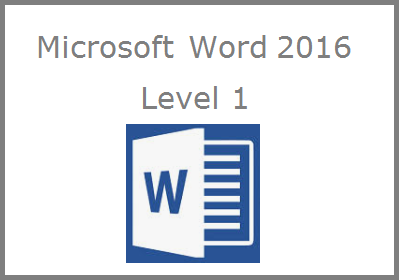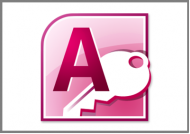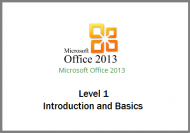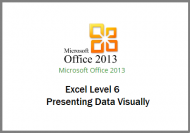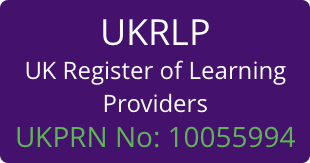Description
Modules
There are 5 modules in this course
- Screen Components
- Navigating Documents
- Creating Documents and Text
- Opening, Saving and Closing
- Modifying Word Options
Course Features
- Simulation training replicates the software you are learning providing a realistic learning experience.
- Learn how to perform tasks at your own pace and interactively by following easy step-by-step actions.
- Reinforce your knowledge at the end of each lesson by completing interactive and multiple choice quiz questions.
- Assess your skills at any time by undertaking the Course Test.
- Lessons can be completed within 30 minutes so training can be undertaken in bite size pieces.
- Bookmarking allows you to learn in multiple training sessions.
- Course navigation features allow you to jump directly to specific topics of interest quickly and easily.
- Designed for people who require initial and refresher training activities.
- Available on-line 24 hours a day.
- Version for Mobile Devices.
- Review course content with eBooks
You will learn how to:
Screen Components
- Start Word;
- Identify Screen Components;
- Display and Hide the Ribbon;
- Use the Quick Access Toolbar;
- Display the Mini Toolbar;
- Hide and Display Rulers;
- Use Different Page Views;
- Identify Status Bar Components;
- Change Zoom Settings.
Navigating Documents
- Navigate in Read Mode;
- Use the Navigation Pane;
- Navigate using Shortcut Keys;
- Navigate in Print Layout View;
- Search Documents for Objects;
- Use the Go To Command;
Creating Documents and Text
- Create New Documents;
- Identify Mouse Pointer Shapes;
- Enter Text using Click and Type;
- Insert Date and Time fields;
- Use the Show/Hide Feature;
- Create New Paragraphs;
- Insert Line Breaks;
- Use Insert and Overtype Modes;
- Use Word Templates.
Opening, Saving and Closing
- Open Documents;
- Open Recently Used Documents;
- Use Search to Open Documents;
- Move Between Documents;
- Save Documents;
- Use the Save As Command;
- Save PDF Documents;
- Save Templates;
- Quit Word.
Modifying Word Options
- Use General Options;
- Modify Display Settings;
- Set Proofing Options;
- Specify Save Options;
- Set File Location Options;
- Add Editing Languages;
- Use Advanced Options;
- Modify the Ribbons;
- Modify the Quick Access Toolbar.
Course Duration
2 hours 30 minutes
Payment Options and Discounts
For purchases of 1 to 9 user enrolments select the number of users you require and add the product to your shopping cart by selecting Add to Cart. You will then be able to make payment using most credit and debit cards or a Paypal account.
For a licence for 10 or more user enrolments, discounts, or if you would like to pay by BACs transfer or by invoice, please contact a customer advisor on 0844 854 9218 or email enquiries@elearningmarketplace.co.uk.
Purchasing Options for your Organisation
We offer a variety of purchasing options giving you total flexibility in how you purchase online training for your organisation. Let us know your requirements and we’ll advise you on the most cost efficient method of purchasing:
- User Licence – a licence for a specified user on specified course/s. The user licence consists of a number of enrolments for a user to use on specified courses.
- Course Licence – a licence for specified course/s for any learner. The course licence consists of a number of enrolments to use on specified course/s for any learner;
- Bundle Licence – a licence for a specified bundle of courses. The bundle licence consists of a number of enrolments to use on any course for any learner in the bundle;
- Subscription Licence – a licence for a maximum number of users to access any course in a specified bundle;
- Site Licence – a licence to install one course, or one or more bundles of courses on your own learning management system. The site licence consists of a number of enrolments to use on any course for any learner in the bundle;
For more information on purchasing options and discounts please phone a customer advisor on 0844 854 9218.







 UK: 0844 854 9218 | International: +44 (0)1488 580017
UK: 0844 854 9218 | International: +44 (0)1488 580017