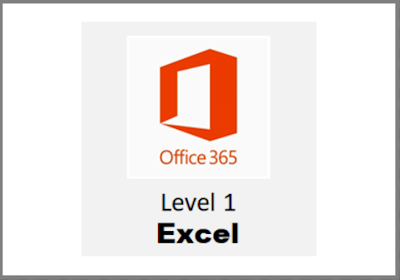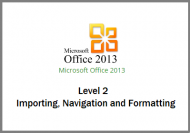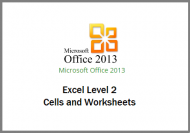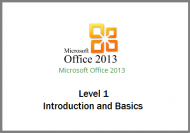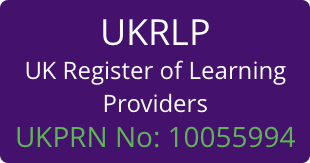Description
This Excel online training is engaging and comprehensive. The simulation training replicates the software you are learning providing a realistic learning experience. Learn how to perform tasks at your own pace and interactively by following easy step-by-step actions. You can also reinforce your knowledge at the end of each lesson by completing interactive and multiple choice quiz questions. Lessons can be completed within 30 minutes so training can be undertaken in “bite” size pieces and you can assess your skills at any time by undertaking the Course Test.
Other course features include:
- Bookmarking, allowing you to learn in multiple training sessions.
- Course navigation features mean you can jump directly to specific topics of interest quickly and easily.
- Designed for people who require initial and refresher training activities.
- Being available on-line 24 hours a day.
- Compatible version for Mobile Devices.
- Being able to review course content with eBooks
What modules are covered in this Excel Level 1 online training?
There are 5 modules in this course;
Introducing Excel 2021 Screen Components
- Understand Screen Components
- Open Backstage View
- Identify Ribbon Commands
- Hide and Display the Ribbon
- Use the Quick Access Toolbar
- Show Context Sensitive Tools
- Identify Worksheet Components
- Use the Formula Bar
- Recognise Mouse Cursor Shapes
Navigating Workbooks
- Navigate with Scroll Bars
- Use Keyboard Shortcuts
- Use the Go To Command
- Navigate using the Name Box
- Work with Sheet Tabs
- Use Tab Scrolling Buttons
Viewing Tools and Excel Options
- Use the Zoom Feature;
- Split Windows;
- Freeze Panes and Unfreeze Panes;
- Use General Options;
- Use Save Options;
- Use Proofing Options;
- Inspect Documents;
- Check for Accessibility Issues;
- Check for Compatibility.
Creating Workbooks
- Create New Workbooks;
- Enter Values;
- Enter Labels;
- Enter Dates;
- Enter Data into a Range;
- Replace Cell Content;
- Add Additional Cell Content;
- Remove Cell Content.
Opening, Saving and Closing
- Open Excel Workbooks;
- Open Recent Workbooks;
- Open Workbooks with Search;
- Move Between Workbooks;
- Save Workbooks;
- Use Save As;
- Close Workbooks;
- Quit Excel.
Learning objectives
Upon successful completion you will be able to:
- Understand Screen Components;
- Open Backstage View;
- Identify Ribbon Commands;
- Hide and Display the Ribbon;
- Show Context Sensitive Tools;
- Identify Worksheet Components;
- Use the Formula Bar;
- Recognise Mouse Cursor Shapes
Entry requirements
No entry requirements.
Course assessment and certification
After successful completion of the multiple choice assessment (70% pass mark required) you will be able to download a completion certificate.







 UK: 0844 854 9218 | International: +44 (0)1488 580017
UK: 0844 854 9218 | International: +44 (0)1488 580017