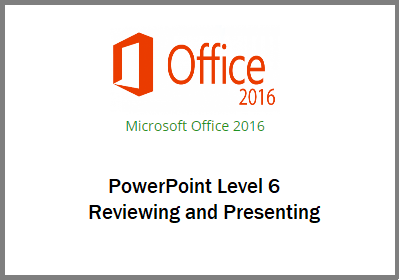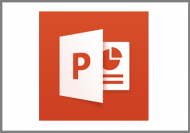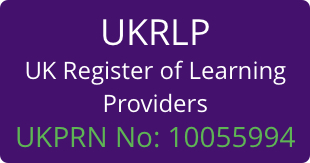Description
Course Content
There are 6 modules in this course
- Reviewing and Comparing
- Proofing Presentations
- Protection and Publishing
- Presentation Tools
- Custom Shows
- Setting Up Slide Shows
Course Objectives
In this course you will learn how to:
Reviewing and Proofing, Reviewing and Comparing
- Share Presentations;
- Insert Comments;
- Edit Comments;
- Delete Comments;
- Navigate Comments;
- Hide/Show Markup;
- Edit Reviewed Presentations;
- Compare Presentations;
- Switch Between Presentations.
Proofing Presentations
- Use the Spelling Checker
- Correct Mistakes;
- Hide Spelling Errors;
- Use the Spelling Task Pane;
- Add Words to the Dictionary;
- Understand Spelling Rules;
- Use the Thesaurus;
- Insert Words
Protection and Publishing
- Inspect Presentations;
- Check for Compatibility;
- Protect Presentations;
- Remove Passwords;
- Mark as Final;
- Save as a PowerPoint Show;
- Package for CD;
- Create a Video;
- Create Handouts.
Presenting Slide Shows, Presentation Tools
- Set Slide Show Options;
- Change Monitor Resolution;
- Hide and Show Slides;
- Preview Show Options;
- Rehearse Slide Shows;
- Use the Pen;
- Use the Highlighter;
- Use the Eraser;
- Use the Laser Pointer.
Custom Shows
- Create Custom Shows;
- Define Custom Shows;
- Run Custom Shows;
- Edit Custom Shows.
Setting Up Slide Shows
- Record Narrations;
- Use the Laser Pointer;
- Remove Narrations;
- Preview Sound Files;
- Hide/Show Media Controls;
- Use Presenter View;
- Broadcast Slide Shows.
Discounts
For multiple purchase discounts or to find out if discounts are available on mixed course purchases please phone a customer advisor on 0844 85 9218.
Payment Options
The most straight forward method of payment is to select the number of users you require and add the product to your shopping cart by selecting Add to Cart. You will then be able to make payment using most credit and debit cards or a Paypal account. If you would like to pay by BACs transfer or by invoice please contact a customer advisor on 0844 854 9218 or email [email protected].







 UK: 0844 854 9218 | International: +44 (0)1488 580017
UK: 0844 854 9218 | International: +44 (0)1488 580017